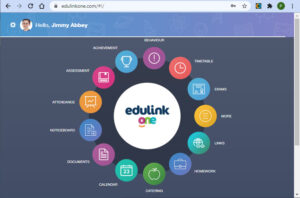Using Edulink One
You can access Edulink One in several ways. Either within a browser on a computer, or you can download the App from either the Apple App Store or Google Play Store
The School ID should be set to: commonweal
Within a Browser
Connect to https://www.edulinkone.com using a modern internet browser
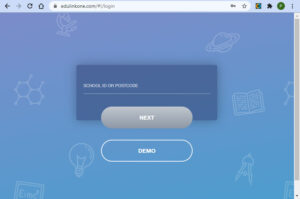
The School ID should be entered as: commonweal then click Next
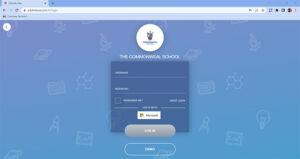
Enter your school network username followed by your network password. This will begin with your intake year, your first initial and surname, for example: 20jbloggs. The password is what you would have set on the computers in School.
If you can’t login, it could be that your password has expired. If this is the case, then click the Login With Microsoft button. Enter your e-mail address and your current password. You’ll then be prompted to set a new password. Your new password should be at least 8 characters in length, contain capitals, lower and numbers and one you have not used before.
If you have forgotten your password, then your parents/guardians will need to contact ICT Support at ictsupport@commonweal.co.uk – they will need to use the e-mail address that is registered with the school. A new password, if required will be forwarded to them only.
Sixth Form students can set themselves a new password using the Self Service Password Reset feature.
Once logged in, you will presented with a number of icons that you can click to access those particular areas of Edulink One.