
Can’t login into Edulink One?
Students
Ensure the School ID is set to ‘commonweal’
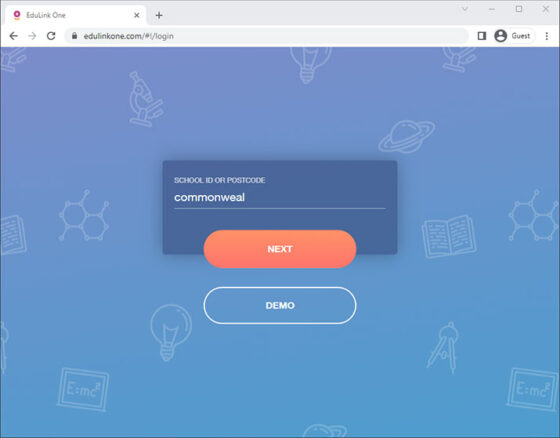
You need to use your username (or E-Mail address) and password that you use on the computers inside the school.
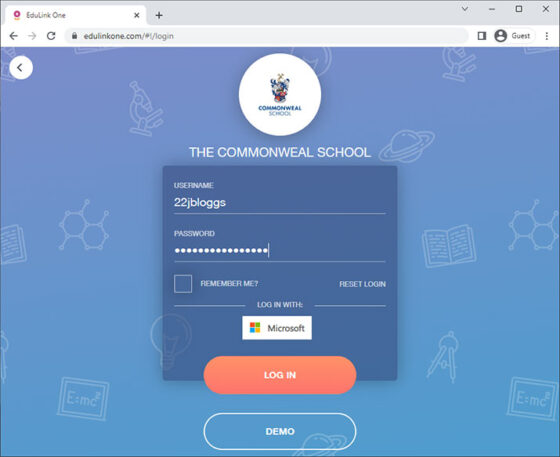
It could be that your password has expired. Passwords need to be changed every 90 days and you would be made to set a new password in school if it has expired. Click on the Logon with Microsoft button and enter your e-mail address and your current network password.
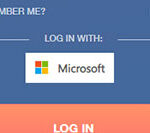
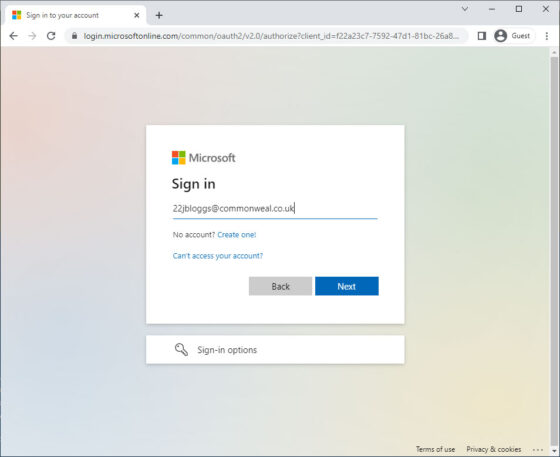
If your password has expired you will be prompted to set a new password.
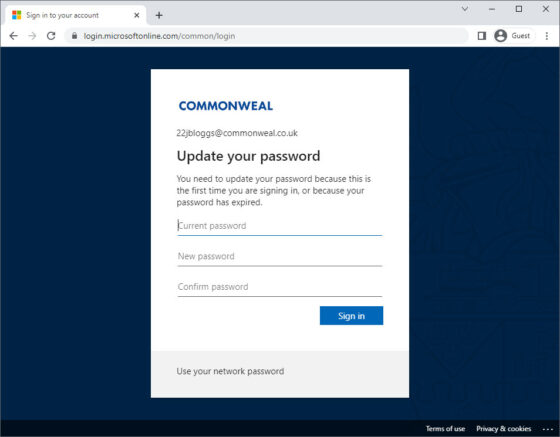
IMPORTANT: The new password must be ‘complex’ – that is, be at least 8 characters long, contain capital letters, lower letters and numbers. It must also be a password you have NOT used before. Once set, this is now your new password for logging into the school systems, including Edulink for the next 90 days.
If you think you have forgotten your password, your parents will need to e-mail ICT Support at ictsupport@commonweal.co.uk using the e-mail address they have registered with the School. A new password will be sent to them directly once a few details have been confirmed. The ICT Support Department work 8am to 4pm, Monday to Friday all year round but response may be slower during school holidays.
Sixth Form Students can use the Microsoft Self Service Password Reset system to request a new password.
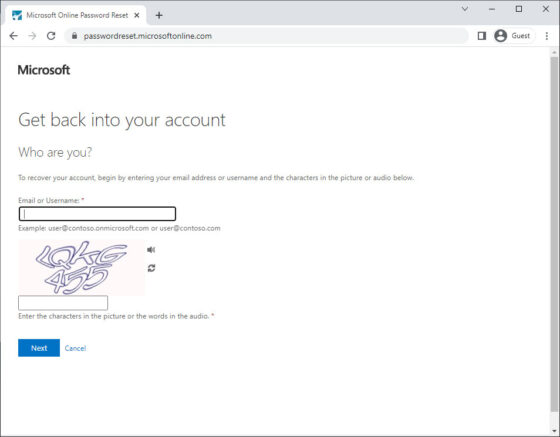
This will only work if the required information has already been submitted at your first Microsoft365 logon (Mobile phone number and alternative e-mail address). Access this service at: https://passwordreset.microsoftonline.com/ – otherwise contact ICT Support using the details listed above. Or visit, Room 115 ICT Support office during the school day.
Parents/Guardians
Ensure the School ID is set to: commonweal
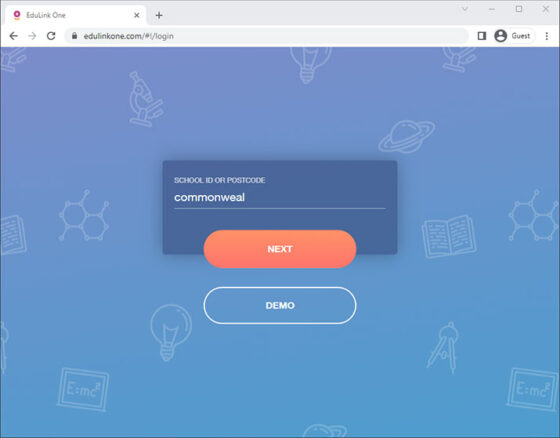
A parental Edulink login would have been set to you at some point, usually during the start of the academic year. These are also resent on a regular basis if no login has been attempted since last sent – usually just before the booking opens for a Parents Evening. The login will start with ‘p_’ followed by your first initial and surname. eg. p_jbloggs – if you have logged in before, it should be the same password you were sent or the password your would have set yourself.
Use the ‘Reset Login’ link and enter the e-mail address you have registered with school, this should then send you a new login.
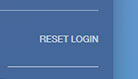
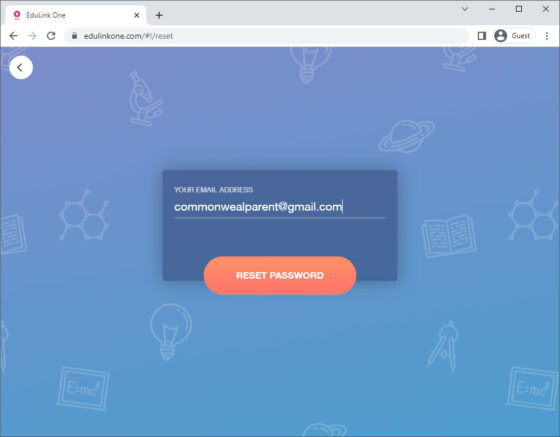
Or, contact ictsupport@commonweal.co.uk with the details of your child at Commonweal and a new login will be sent to the registered e-mail address. If the e-mail address does not match what we have recorded, we may ask further questions to see if this needs updating, etc.