
Installing Microsoft Office at Home
Commonweal School has an agreement with Microsoft that entitles staff and students to install Microsoft Office 365 at home
This is available free of charge during your time at Commonweal. It can be installed on up to 5 devices concurrently and is available for both PC and Mac
Go to https://portal.office.com
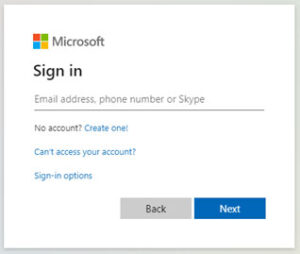
Enter your Microsoft365 Username which will usually be your e-mail address, which is made up of your school network user following by @commonweal.co.uk (eg. jbloggs@commonweal.co.uk). Click Next
You will then need to enter your password
.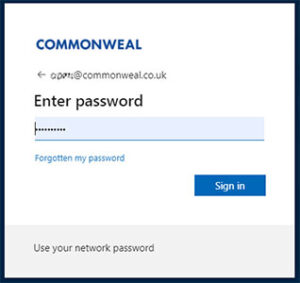
This is same password you use to log onto the school computers with. If you can’t remember to your credentials, you will need to contact ICT Support.
Once you’ve successfully logged into the Microsoft365 Portal, click on the Install office button and select ‘Office365 Apps’
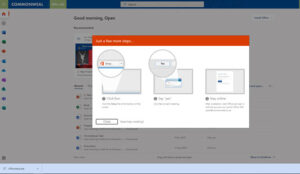
A setup file will be downloaded. Click on this file to Run and select ‘Yes’ to allow Office to Install.
Once installed, if you open any of the Microsoft365 apps (eg. Word, Excel, Powerpoint, etc) you will be asked to activate the software. Use your e-mail address and network password as before and this will activate Office on that computer.
If you save your files to OneDrive for Business, they will be stored ‘in the cloud’ and accessible on any computer connected to the Internet.